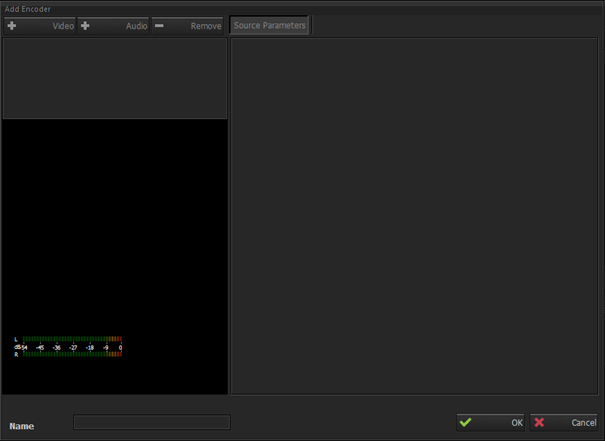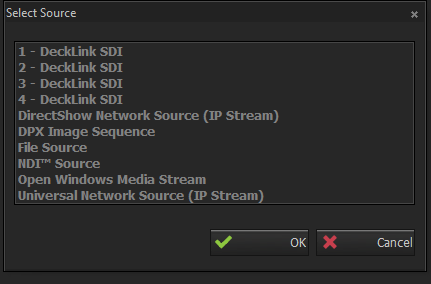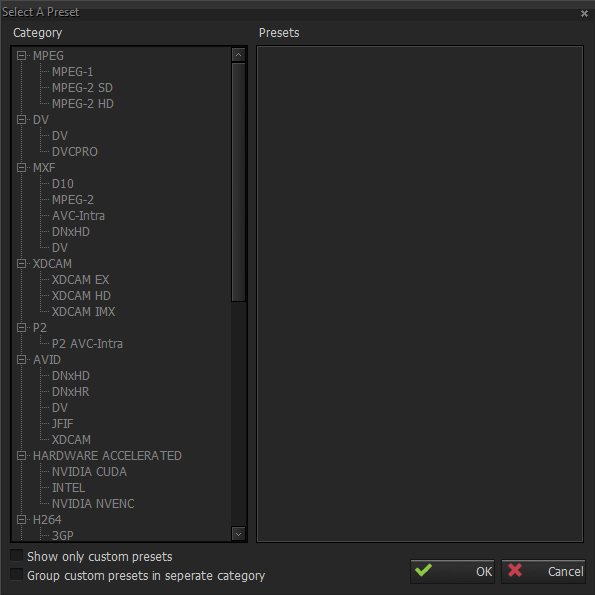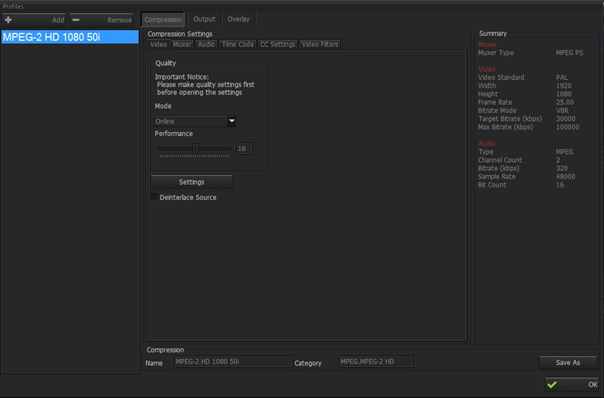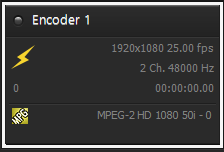Quick Start - The Latest
INGEST is incredibly easy and quick to use. If you want to start encoding your footage immediately, here is how:
Define your source
Click 'Add Encoder' in the toolbar, then click '+Video' and '+Audio' to define your video and audio source. Note that you can define only a video source or only an audio source.
Define your profile
Click 'Profiles' in the toolbar, then click 'Add' to select a predefined profile from 'Select a Preset' window.
Here, MPEG-2 HD 50i (1920*1080, 25 fps interlaced) preset is selected for encoding profile. You can adjust compression, output and overlay settings in detail from the Profile window if needed.
If no advanced adjustment is required for your workflow or if you need to go capturing immediately, just click 'OK' to go with default settings.
Now, Metus INGEST is ready to go with manual encoding. (You can observe source and profile information from the left[encoder] panel anytime)
Start Encoding
Simply click 'Start' from the toolbar menu to start encoding!
Play your file
Everytime you 'Split' or 'Stop' encoding (please see (Quick Mode) Metus INGEST creates a new file.
You can monitor created files information from the File tab in the bottom panel, and play the files simply by double clicking on their names in the tab.